Elasticsearch is open source search system based of Apache Lucene. this is a brief introduction, you can find more information on Elasticsearch Official Site or Wiki.
What are features of Elasticsearch?
Here are list of features of Elasticsearch.
- Real Time Search and Analytic.
- Distributed Data (Scales Horizontally)
- Based on Apache Lucene
- High Availability
- Full Text Search
- JSON Based Documents
- RESTful API
- Multi Facets
- Geo Location Search
- Open Source
How to install ElasticSearch?
Download the latest version from elasticsearch.org/download.
Then unzip it or use
following command in console to download Elasticsearch.
curl -L -O http://download.elasticsearch.org/PATH/TO/LATEST/$VERSION.zip unzip elasticsearch-$VERSION.zip cd elasticsearch-$VERSION
Now move to unzip folder and run following command
{elasticsearch unzip folder
path}/bin/elasticsearch
It will start Elasticsearch
How to use ElasticSearch?
To interactive with data
using Elasticsearch we will use head
plugin of Elasticsearch.
To install head plugin in
your system run following command.
{elasticsearch unzip folder
path}/bin/plugin
--install mobz/elasticsearch-head
After successful installation open your favorite browser and type following URL to use head
plugin.
It will open head plugin user
interface, now we can manipulate Elasticsearch records.
To start with data
manipulation, first we need to create Index and Type.
Index acts as Database and
Type as Table, therefore we can have multiple Type inside single Index.
Then type name of index (for this blog we type "database" as Index and use Type as "Table") and
click Ok.
It will create new index on Elasticsearch.
How to perform CRUD operation on Elasticsearch?
To perform CRUD operation on
Elasticsearch select Any Request Tab
It will open user interface
as shown below
There are several section defined in above image. lets see them one by one
- Index: Index on which you want to perform action, it is located just after localhost:9200/
- Type: Type within selected Index, it will come after Index value.
- Action: which type of action you want to perform like search, mapping, etc.
- Action Method: it is REST API action methods like POST, GET, PUT, DELETE.
Following is record or document
structure that we are going to create.
{
name : String,
description: String,
profile_image : String,
birthdate : Date,
address: String
}
Create Mapping:
First new need to define
structure of data, by default it would be string for all fields but we can set
different data type as date, geo point, etc.
To define mapping, select Index
and Type, then type _mapping in Action area to perform mapping related tasks,
then select Action Method as POST and type following mapping structure and click on Request button.
{
"table": {
"properties":{
"name": {"type" : "string"},
"description": {"type" : "string"},
"profile_image":{"type" : "string"},
"birthdate":{"type" : "date"},
"address":{"type" : "string"}
}
}
}
To ensure mapping is created , just change Action Method to GET and click Request button.
Create Record:
To create record on selected Index and Type, make Action value empty
and Action Method as POST after that add following JSON record.
{
"name": "Zainul",
"description" : "Software Developer",
"birthdate": "1985-03-13T00:00:00",
"profile_image" : "image1.png"
}
And click on Request button. It will index the one record.
Read Indexed Records:
To fetch indexed records from Elasticsearch, select Index and Type then Action as _search and Action Method as POST , make query body empty then click
on Request button.
It will fetch 10 records from selected Index and Type.
It will fetch 10 records from selected Index and Type.
Update Records:
To update value of name field, select Index and Type then Action as _update and Action Method as PUT and add following JSON record in query section then click on Request button.
{
"script": "ctx._source.name=\"Zainul Abedin \""
}
to check record is updated or not, fire search query.
Delete Records:
To delete record from selected Index and Type, make Action value empty and select Action Method as DELETE and click on Request button.

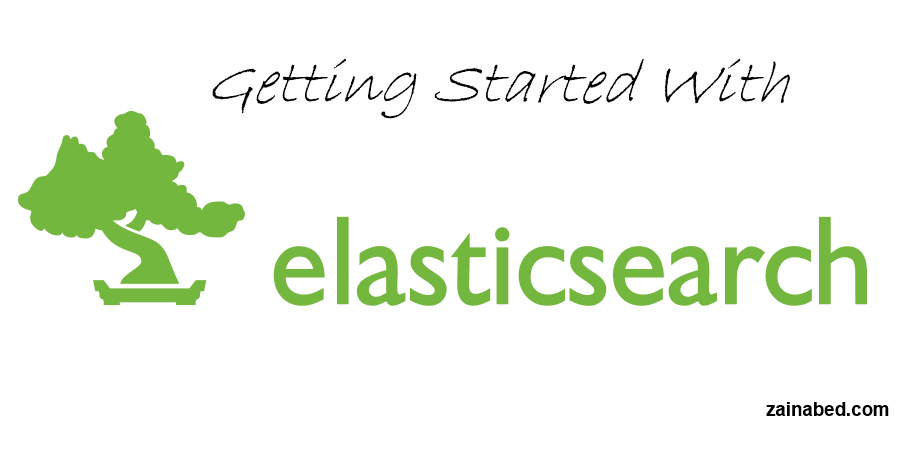








Comments
Post a Comment