This tutorial will help you to create a dynamic web application using power of AngularJs.
· What is AngularJs
AngularJs is javascript MVC framework (maintained by Google)
which molds static HTML application to dynamic web application. That was a
brief introduction, you can find more information on Wiki
and AngularJS Site.
AngularJs follows MVC pattern to separate out model from
view and manage it by controller. See this image
Goal of using AngularJs is to convert static HTML template to dynamic (Angular) template.
· How to convert static template to dynamic (Angular) Template
Now consider the following static HTML template
which contain list of movies title.
<html>
<head></head>
<body>
<h1>Upcoming Movies</h1>
<ul>
<li>
<span>Godzilla</span>
</li>
<li>
<span>Batman vs Superman</span>
</li>
<li>
<span>Star Wars Episode VII</span>
</li>
</ul>
</body>
</html>
2. Using above module object create controller function which will hold the model resource (like JSON objects).
3. Within this controller create or access model object (JSON object) using $scope variable.
4. Now Inject module and controller Angularjs tags into view (static HTML template) and access the model object (JSON object) inside view.
Following is blueprint of steps which we are going to perform inside
static template.
NOTE:
1. ng-repeat AngularJS tag is used to iterate JSON array
2.{{}} AngularJS tag is used to output content inside HTML
1. ng-repeat AngularJS tag is used to iterate JSON array
2.{{}} AngularJS tag is used to output content inside HTML
Now let’s create JavaScript code for AngularJs module and controller.
We will create a JavaScript file named app.js
// create module
var firstApp = angular.module("firstApp",[]);
// create controller
firstApp.controller("mainController", function($scope){
// create model object
$scope.movies = [{title: "Godzilla"},{title: "Batman vs Superman"},{title: "Star Wars Episode VII"}];
});
Now just include this JavaScript file and angular.js file in
static HTML template

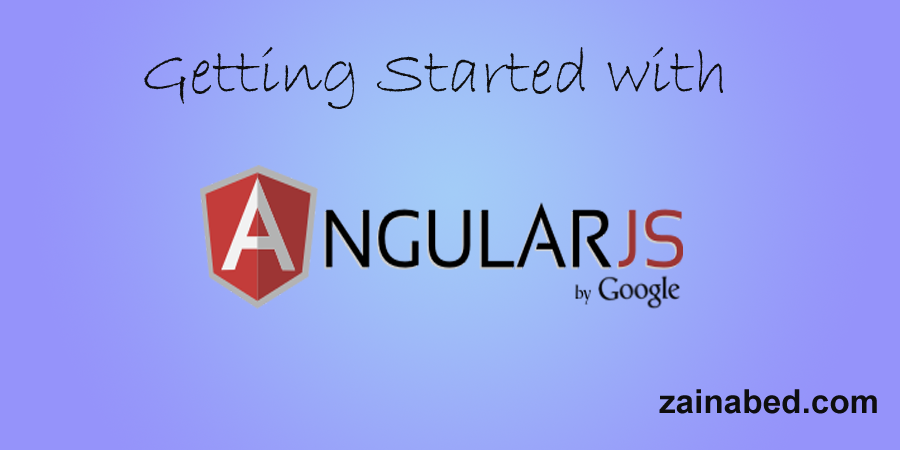

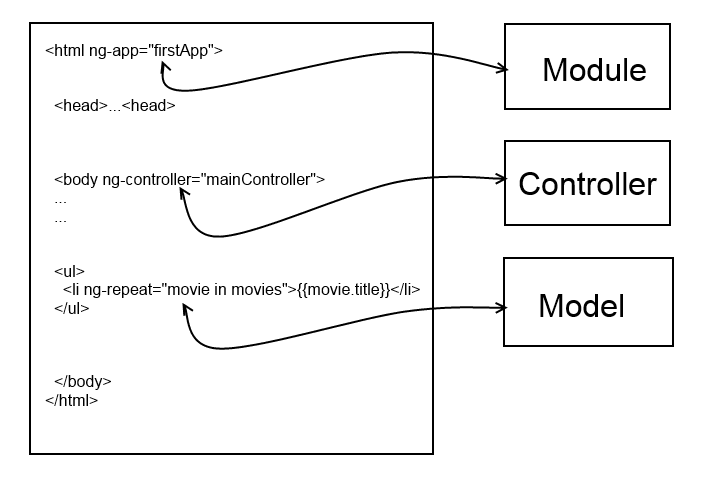

Comments
Post a Comment