This article will show you how to use Java to perform CRUD operations on MongoDB records.
If you're new to MongoDB, we recommend starting with the Getting Started With MongoDB tutorial.
To begin, we'll establish a Person and Person Images table (a collection in MongoDB) to make CRUD operations in MongoDB easier.
Define Data Structure
The following is the data structure of the Person and Person Images table (collection in MongoDB).
Person
id
|
Int (primary)
|
username
|
String
|
first_name
|
String
|
last_name
|
String
|
email
|
String
|
description
|
String
|
birthdate
|
Date
|
country
|
String
|
state
|
String
|
city
|
String
|
lat
|
String
|
lang
|
String
|
job
|
String
|
Person Images
id
|
Int(Primary)
|
person_id
|
Int
|
image_path
|
String
|
width
|
Int
|
height
|
Int
|
aspect_ration
|
Double
|
like
|
Int
|
dislike
|
Int
|
We'll use these data structures and associated records to develop interactive image galleries and search engine systems in later tutorial posts.
Create maven project
Now, create a new project in eclipse and select
- File -> New -> Other -> Maven Project -> Next
- Select maven-archetype-quickstart
- Select Next
- Type Group Id, Artifact Id and Package name
- And select Finish
This will create Maven based Java project .
Note: What is Maven's purpose? Although Maven is not required, it allows us to avoid manually installing external libraries such as the MongoDB Java library. Maven aids in the reduction of time and effort by adding the library and its version.
Add following snippet inside pom.xml file inside dependencies tag.
<dependency> <groupId>org.mongodb</groupId> <artifactId>mongo-java-driver</artifactId> <version>2.12.2</version> </dependency>
Note: You can find this dependency (java library and drivers) and its version for Maven on http://mvnrepository.com
MongoDB connection
MongoClient mongoClient= new MongoClient("localhost",27017); /** Other methods to create client MongoClient mongoClient= new MongoClient(); MongoClient mongoClient= new MongoClient("localhost"); */
The MongoDb client can be obtained in three ways.
One without any contractor parameters, or others with a server address or port number.
To create database use following snippet.
//create or select database DB zainabedDB = mongoClient.getDB("zainabed");
If “zainabed” database is not present in MongoDB then it
get created.
Print All Available Database
// print all database names List<String> databaseNames = mongoClient.getDatabaseNames(); for (String dbName : databaseNames) { System.out.println("Database : " + dbName); }
It will print all database names presents in MongoDB.
Select or Create Collection
The collection acts as a table (RDBMS) and in this tutorial it will be Person and Person Images.
Use the following code to create a collection.
// select or create collection DBCollection personCollection = zainabedDB.getCollection("person");
The code above will either choose the collection or create it if it does not already exist.
Use the following code to get a list of all available collection names for a given database.
// print all collection names Set<String> collectionNames = zainabedDB.getCollectionNames(); for(String collection : collectionNames){ System.out.println("collection : " + collection); }
Create Record (Person)
BasicDBObject is used to create a row object which get inserted into
collection.
Following code inserts a row into Person collection.
//create person record BasicDBObject person = new BasicDBObject() .append("username","zainabed") .append("first_name","Zainul") .append("last_name","Shaikh") .append("email","xyz@gmail.com") .append("description","Software Developer") .append("birthdate",new SimpleDateFormat("yyyy-MM-dd").parse("1985-03-13")) .append("country","india") .append("state","maharashtra") .append("city","pune") .append("job","Software Developer") .append("lat","18.526895") .append("long","73.856101"); //insert record into collection personCollection.save(person);
Now, we will insert a record inside Person Image collection.
To do so, first we need to select or create Person Image collection.
//select person images collection DBCollection personImagesCollection = zainabedDB.getCollection("person_images");
Later, we will create person image BasicDBobject as,
//create person image record BasicDBObject personImage = new BasicDBObject() .append("person_id", person.get("_id")) .append("image_path", "/23gfd945j4k4.png") .append("width", 400) .append("height", 400) .append("aspect_ration", 1.0) .append("like", 1000) .append("dislike", 45);
Here we have used “_id” field of Person object to create association.
Now this object is ready for insert into db.
//insert person image record into collection personImagesCollection.save(personImage);
Read MongoDB Records
MongoDB read operation is very simple, we will see possible read operations such as
- Find single record
- Find all records using cursor object
- Find records using condition
Find Single Record:
To find single record from given collection we will use find()
method of collection object.
// find single record DBObject result = personCollection.findOne(); System.out.println(result);
It will print single result object.
Find All Records Using Cursor Object
To fetch all person records we will use find() method of collection
and it will provide a cursor to iterate through all records.
//print all person records DBCursor personCursor = personCollection.find(); while(personCursor.hasNext()){ System.out.println(personCursor.next()); }
Find records using condition object
We will use condition object (BasicDBObject) to filter out desired results.
//condition object BasicDBObject coditionObject = new BasicDBObject("job","Software Developer"); //find with condition result = personCollection.findOne(coditionObject); System.out.println(result);
To filter that column, we specify a condition object with a field and a value.
Update MongoDB Records
The update method of a collection object is used to update a record.
Two objects are required for the update method, one to filter out the targeted row and the other to alter the value of a specific column.
//update record BasicDBObject queryObject = new BasicDBObject("username","zainabed"); BasicDBObject updateObject = new BasicDBObject("$set", new BasicDBObject("email","abc@gmail.com")); personCollection.update(queryObject, updateObject);
Note: Here we used the "$set" option to update a record, otherwise it will replace the entire row with the given update column values.
Delete MongoDB Records
The remove () method of collection is used to remove a record from a collection.
To filter records that need to be deleted, we'll need a query object.
//remove record queryObject = new BasicDBObject("email","abc@gmail.com"); personCollection.remove(queryObject);
Conclusion
This post provided a quick overview of how to use MongoDB from Java.
All of these samples and code snippets can be found on the Github page.

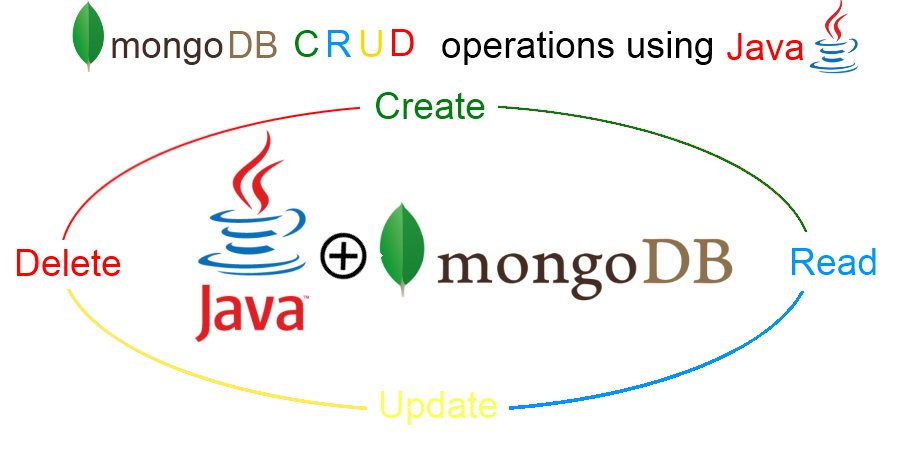
Thank you!!
ReplyDelete